Intro to the Data Layers Tab
What can I do in the Data Layers Tab?
- Select data layers to be displayed in the map to the left.
- Change the basemap (the background layer).
- View legend of data displayed.
- Adjust ordering and transparency of data viewed.
- Access metadata.
How to view data in the map viewer:
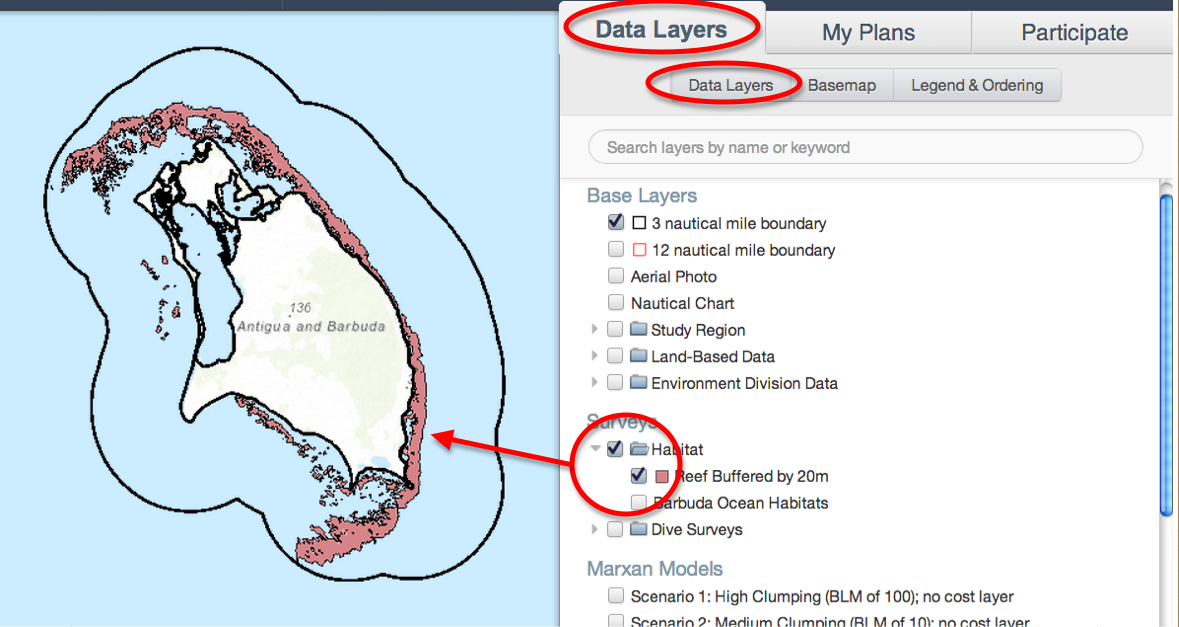
-Select the Data Layers tab, and then theData Layers sub-tab (this may already be selected).
-Explore the layer tree by scrolling through data, or using the search bar at the top. The search bar allows you to search by the name of the layer.

-View data in the map at left by clicking the small check box to the left of the data layer name. Click the check box again to hide the data layer.
-Data layers may be grouped. Click the small grey arrow to the left of a group of layers to see the individual layers contained in the group. You can turn the whole group on and off, or turn layers on and off individually.
-Zoom to layer extent, by right clicking on the layer. Select zoom to extent from the drop down menu.
How to change the basemap:
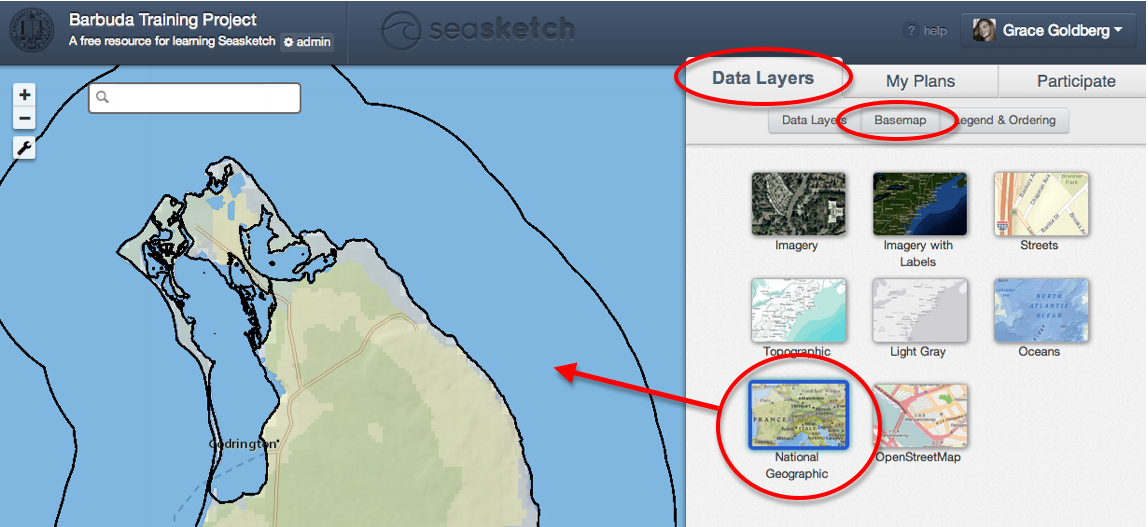
- Basemaps are background maps on which the project data is visualized.
-Select ‘Basemap’ within the Data Layers tab.
-Select a different basemap by clicking on one of the 8 standard ESRI options displayed in the boxes.
How to view the legend & adjust layer ordering and transparency:
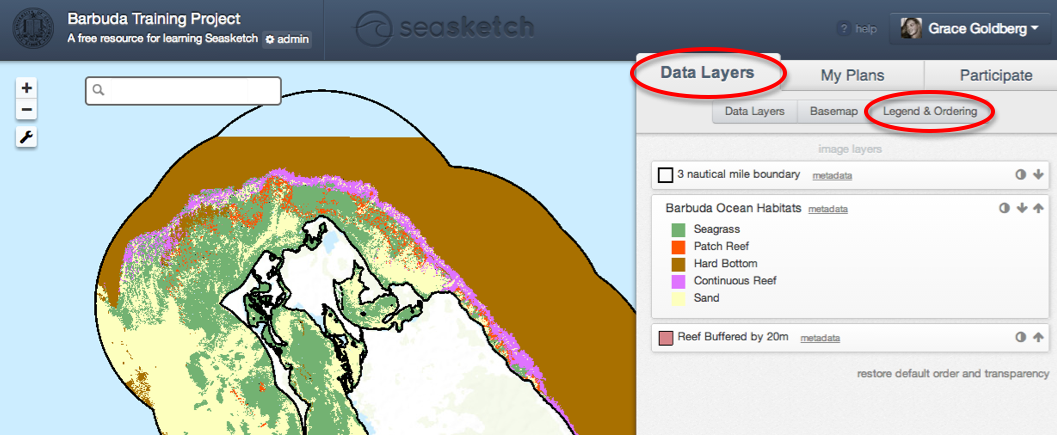
-View symbology of the data layers displayed. Notice there are three layers displayed on the map. All three have a light box that decodes what the map symbols represent.
-Change the order of how data is displayed by clicking on the arrows at the far right of each data layer name. This can be helpful when viewing many data layers simultaneously.
-Adjust transparency by clicking on the shaded circle at the far right of the data layer name. A slider bar will appear, and you may slide from opaque down through levels of transparency. This can be helpful when viewing many data layers simultaneously.
-Restore default order and transparency by clicking the link at the bottom right of the legend.
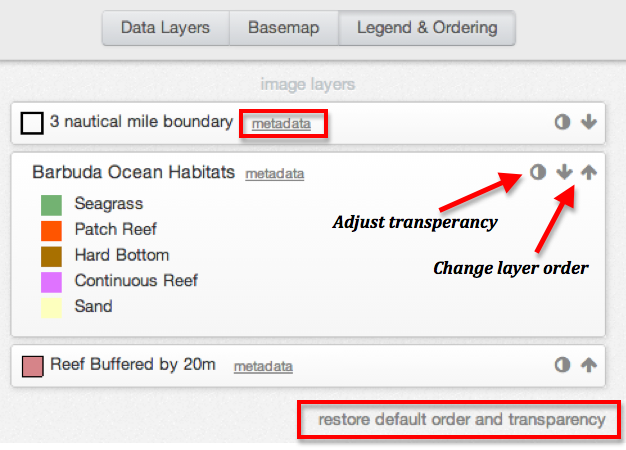
How to access metadata:
- From the legend, access metadata for a layer you are viewing by clicking on the word metadata to the right of the data layer name. This will open a new window in your browser that contains information about the data you selected.
- From the layer tree (i.e., table of contents), access metadata for a layer by right clicking on the name of that layer in the layer tree under the Data Layers sub-tab. Select ‘view description’ from the drop down menu. This will open a new window in your browser that contains information about the data you selected.
